
.
When your laptop’s touchpad stops responding to your fingers, you’ve got a problem. Have you ever tried to use a Windows PC without a mouse, touchpad, or other pointing device? It’s all but impossible.
If the problem just started, reboot your computer and see if that fixes it. (Yes, I know that’s painfully obvious, but we all sometimes overlook the obvious.) If that doesn’t work, try these solutions.
First, make sure you haven’t accidentally disabled the touchpad. In all likelihood, there’s a key combination that will toggle the touchpad on and off. It usually involves holding down the Fn key (which is probably near the lower-left corner of the keyboard) while pressing another key.
But what other key should you press? It’s probably one of the function keys (F1 through F12), although it might be something else. Examine the keyboard, paying particular attention to the little icons (usually blue) on some of the keys. Look for an icon that might suggest the touchpad.

Unfortunately, not all touchpad icons are easy to figure out. I never would have guessed the one on my old Lenovo X220. I found it by searching on the model name and number plus “disable touchpad.” The answer, by the way, was F8. I had to search the answer again for my newer Lenovo Yoga 900, where it was F6. If you can’t guess the icon, I suggest you do the same.
If that doesn’t fix the problem, check the touchpad settings. In Windows 7 or 8, go to the Start menu or the search charm and type mouse settings. Select Change mouse settings (there are other options that are very similar, so pick the one with that exact wording). In Windows 10, go to the Cortana field and type mouse. Select Mouse & touchpad settings. This brings you to the Mouse Settings page. Click Additional mouse options at the bottom of the window.
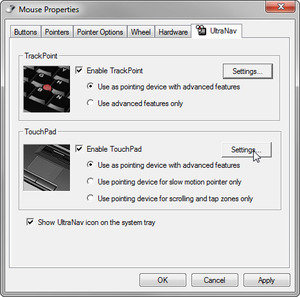
Once in the dialog box, click the tab that seems to be for your touchpad (the name varies from model to model). Make sure that everything is enabled. If there are setting buttons, make sure that everything is on.
If that doesn’t help, you may need a new driver. Go to your laptop manufacturer’s website and search for your model number and the words touchpad driver. See if there’s a driver you can download and install.
If none of these suggestions work, you’ve got a hardware problem. Assuming you’re not ready to try this sort of repair yourself, you have two options: You can send the laptop to a shop for repairs, or you can buy a small, wireless mouse and use that in its place.
