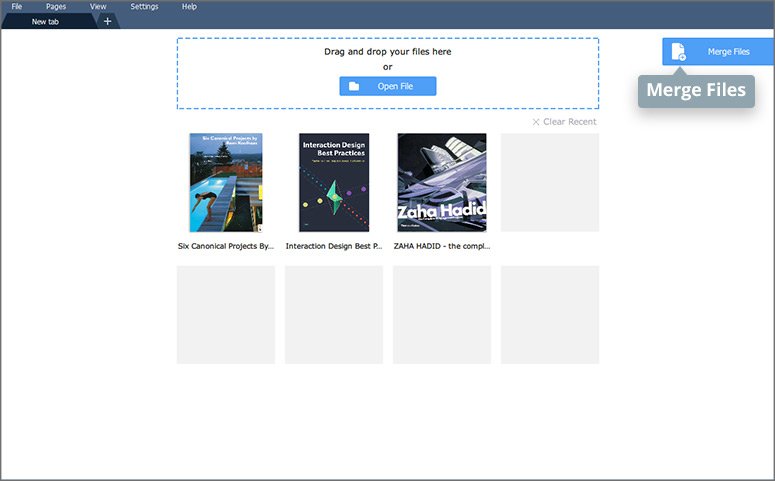
If you study at college, you will frequently have to deal with PDF documents. Your instructor will give you the requirement for the assignment in PDF. They may also ask you to download additional study materials that are in PDF. If you take a lot of courses, you are going to receive a lot of PDF documents. To get them organized, you can merge the related documents into one single document. There are two ways of doing this.
The first method is to use Preview to merge the documents. On your Mac, you must click on the blue face icon to open the Finder Window. Next, you must open the folder that contains your PDF, for example, Documents on the left side bar. When the folder is open, you must click on one of the PDF files so that it opens in a PDF viewer application on your Mac. Another way to open the PDF is to go to File > Open With > Preview. When it opens in Preview, you must access the View drop down menu and select Thumbnails.
After you select Thumbnails, you will see a pop up that contain the rest of the PDF. To select them, you are to hold down the Command button and click on them with your mouse one by one. After they are selected, you must drag them to the left side of the window. Now, you must access the File menu on top and select the Print option. The Print option is at the bottom of the File drop down menu.
A drop down menu box will appear and you are to click on the PDF drop down menu on the bottom left corner. When the drop down menu appear, you must select Save as PDF… and type in the name for the merged PDF file in the title field. Now, you can press the Save button to save the PDF. The merged PDF can be found in the same folder where you can find the other PDF documents. Get more details on pdf.movavi.com/how-to-merge-pdf-files.html.
Another way to merge PDF on Mac is to use a third party PDF editor software like Movavi PDF Editor. The software allows you to merge PDF documents in 2 steps. The first step is to drop the PDF files you want to merge into the drop zone. The second step is to click on the Merge Files button to merge them. As you can see, it is less complicated than using Preview to merge your documents.
With the software, you can also fill in various types of forms including general power of attorney, DA 31, affidavit forms and etc. To fill in the form, you must open the fillable PDF form. Next, you must place your cursor on the empty field and type in the appropriate information. When you are done, you can add a digital signature to the form. The software comes with a lot of fillable PDF forms templates to choose from.
